
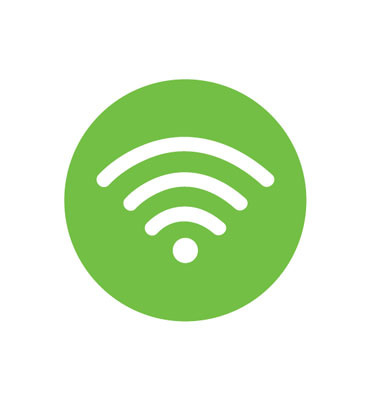

Discontinued - 802.11n In-Wall or Ceiling Wireless Access Point
DA1101
On-Q
802.11n In-Wall or Ceiling Wireless Access Point is rated
out of
5 by
2.
Bazaarvoice SAP Hybris Integration Version 2.8.1
This 802.11n indoor access point installs elegantly into the ceiling or wall to distribute a fast, reliable WiFi signal throughout the home.
Install the access point in a central location of the home to maximize coverage.
- Send
- Save as PDF
-
Added to Favorites Go to favoritesRemove from favorites?Something went wrong. Please try again later.
Features
- 802.11n In-Wall or Ceiling Wireless Access Point
- Ships with ceiling and wall covers, installation instructions, and user guide
- Backwards compatible with the 802.11b/g standards (11Mbps/54Mbps)
- DA1101 units shipped in September 2012 (manufactured date code of 3512) and later have both Midspan PoE support and PoE switch compatibility (802.11af/at)
- Download the most recent firmware update here
Specifications
General Info
| Application Sector | Residential | ||
| Product Line | On-Q | ||
| Country Of Origin | Taiwan, Province Of China | ||
| Standard | RoHS | ||
| UPC Number | 804428050643 |
Additional Information
| RoHS Compliant | Yes | This product meets the material restrictions of Article 4 of the RoHS Directive (2011/65/EU), including Commission Delegated Directive 2015/863. |
Technical Information
| Compatibility | backward compatible with 802.11b/g (11 Mbps/54 Mbps), IEEE 802.11 n | ||
| Data Transfer Rate | 300 bps | ||
| Number of Ports | 32 | ||
| Processor | 7.65 |
Resources
Installation Instructions
Supporting Document
Reviews
Rated 5 out of
5
by
Mikeh69 from
Fantastic
Ok. Funcionment. Prize ok assistant good.
Legrand contact ok
Date published: 2019-09-23
Rated 2 out of
5
by
Rink from
Connect to Device App is terrible
To make adjustments to this product you must download the 'Legrand Smart Discovery" app which lets you find the Access Point on your network. Fine - that works as expected. However, once you try to 'connect to a device' that is on your network, that app itself crashes constantly, fails to save any changes once you try to make any, and just errors out at any point where I try to send a request to the Access Point itself. I tried updating the firmware of the device, assuming that might be the issue, and now that I have updated the firmware, the Smart Discovery App cannot find the Access Point and now I am stuck with a pointless Circle mounted to my upstairs ceiling hallway with no way to interact with it.
Date published: 2019-03-01
Bazaarvoice SAP Hybris Integration Version 2.8.1
Questions & Answers
Hi, I have a 802.11 wireless access point installed in my new house already. Could you please provide me some instructions about how to connect it with my current network?
You will need to connect the access point to your wired network first.
Once this is done, you need to set your computer to a static IP in the same range as the Access Point
192.168.40.X
Once complete, factory reset the access point by holding the reset button on the access point for 15 seconds. (you will need a pin or paperclip for this)
Then, open your web browser on your computer and enter http://192.168.40.253
The default username and password is admin/admin
From here configure the access point to have an IP address to match your router's IP address pool.
All of this being said, if you are using a DA1101 at this point for wireless access, you will not see the types of Wi-Fi speeds desired in a modern device as that device is 2.4GHz Wireless-N only.
Date published: 2021-09-21
The indicator on the access point keeps blinking orange. According to the spec, it means the signal survey. But the WLAN used to work, now all of a sudden it does not. It did not work even after resetting the access point.
once the access point is factory reset it will need to be reconfigured.
you'll have to connect a computer to the wired network and set it to a static IP in the range of 192.168.40.x and connect to the AP at 192.168.40.253 in a web browser (IE or Chrome) to reconfigure it.
Date published: 2020-12-04
Can this AP provide mesh compatibility for one SSID propagation across the network?
This is a discontinued Access Point and does not have the features requested.
Date published: 2021-02-06
So this takes the signal from my router and distributes it thru out the house? You need to link your router and this product together? I need some clarification, if someone could assist?
Hello,
Yes you would need to provide a CAT5/6 run from your router to the access point. It would then provide a wireless signal to connect through the house. The device can also be used as a repeater as well but generally, it functions primarily as an access point out of the box.
Thank you.
Date published: 2018-11-14
Bazaarvoice SAP Hybris Integration Version 2.8.1



























